Background music
Request for change
How to use the 'request for change' button
View transcript of 'How to use the 'request for change' button' video
You can update, add or remove:
- details about your organisation
- sites you deliver from
- services you deliver
- contact people
- relationships you have with other agencies or organisations
Before starting you will need:
- a computer, laptop, or tablet
- your smartphone
Step 1: Log into your Te Kāhui Kāhu Online account
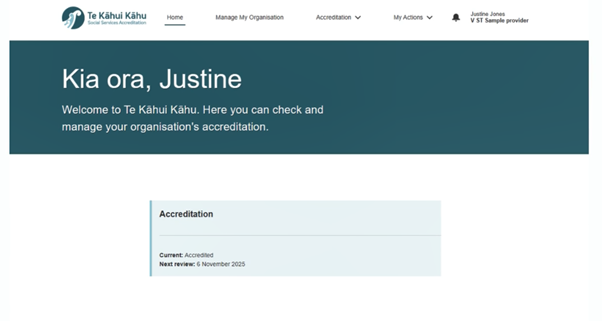
Step 2: Click ‘Manage My Organisation’
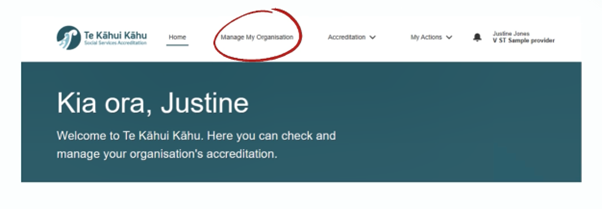
Step 3: Click ‘Request a change’
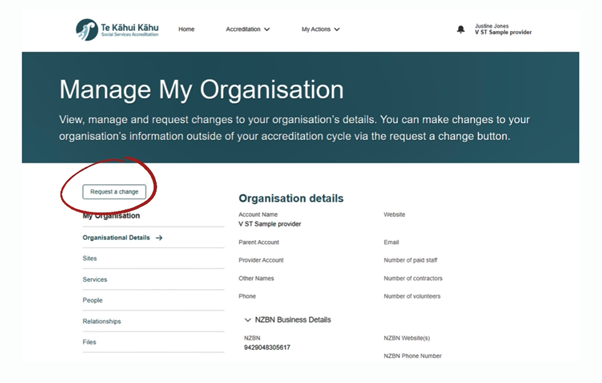
Step 4: Select the section you’d like to update
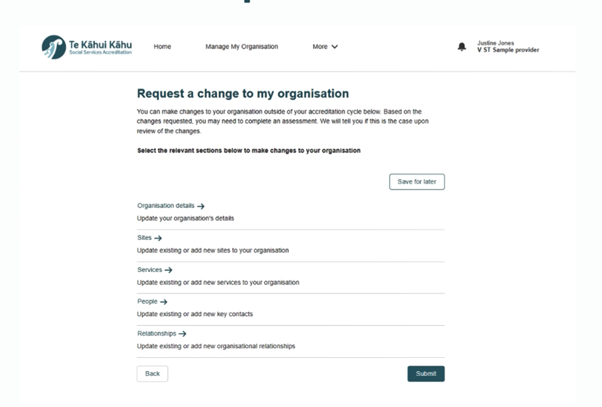
Step 5: When you’ve made all your changes, click ‘Submit’
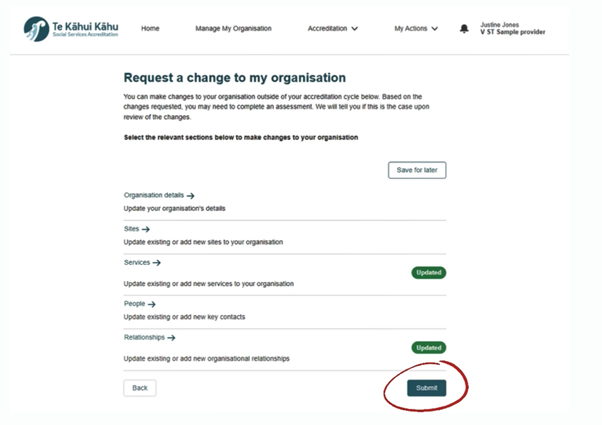
Sometimes we’ll just update your information
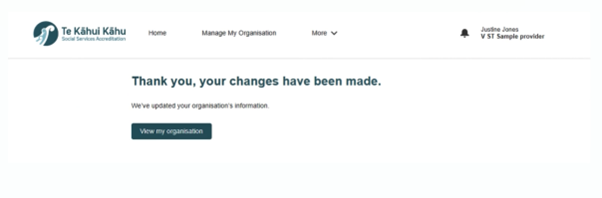
Step 7: Sometimes your changes will prompt you to start an assessment
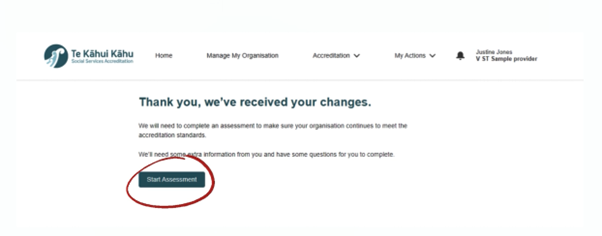
Last updated: